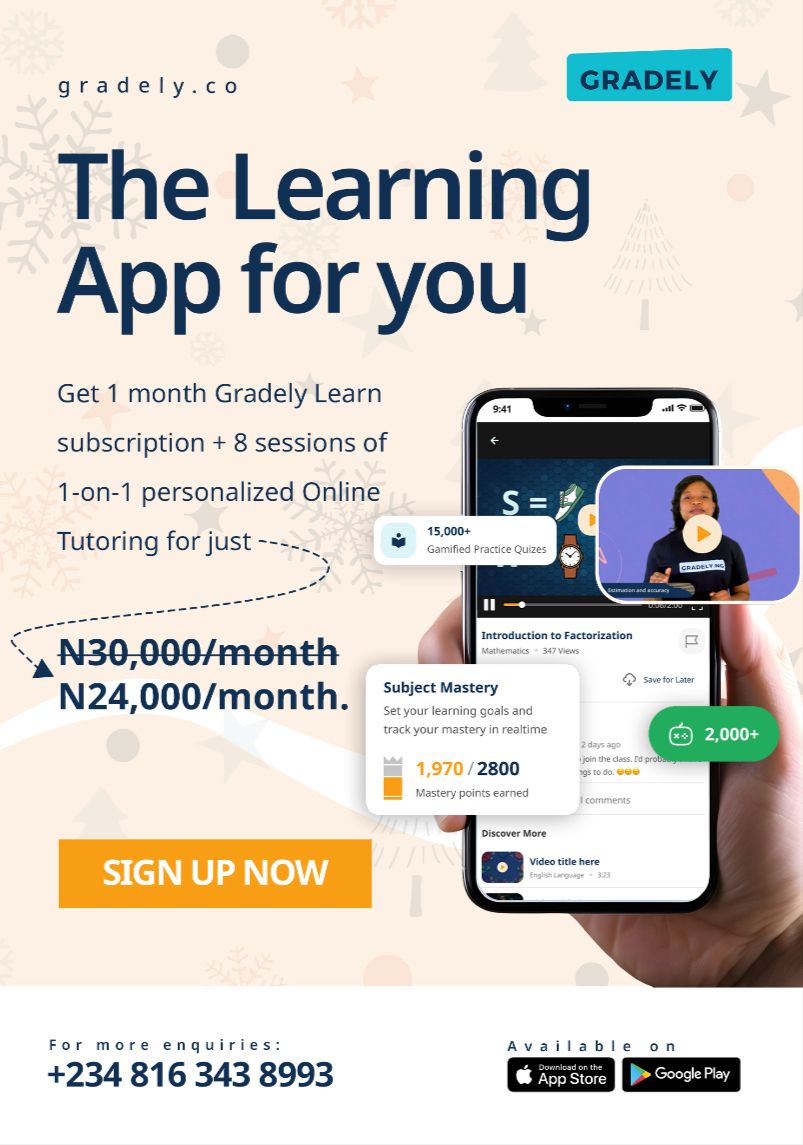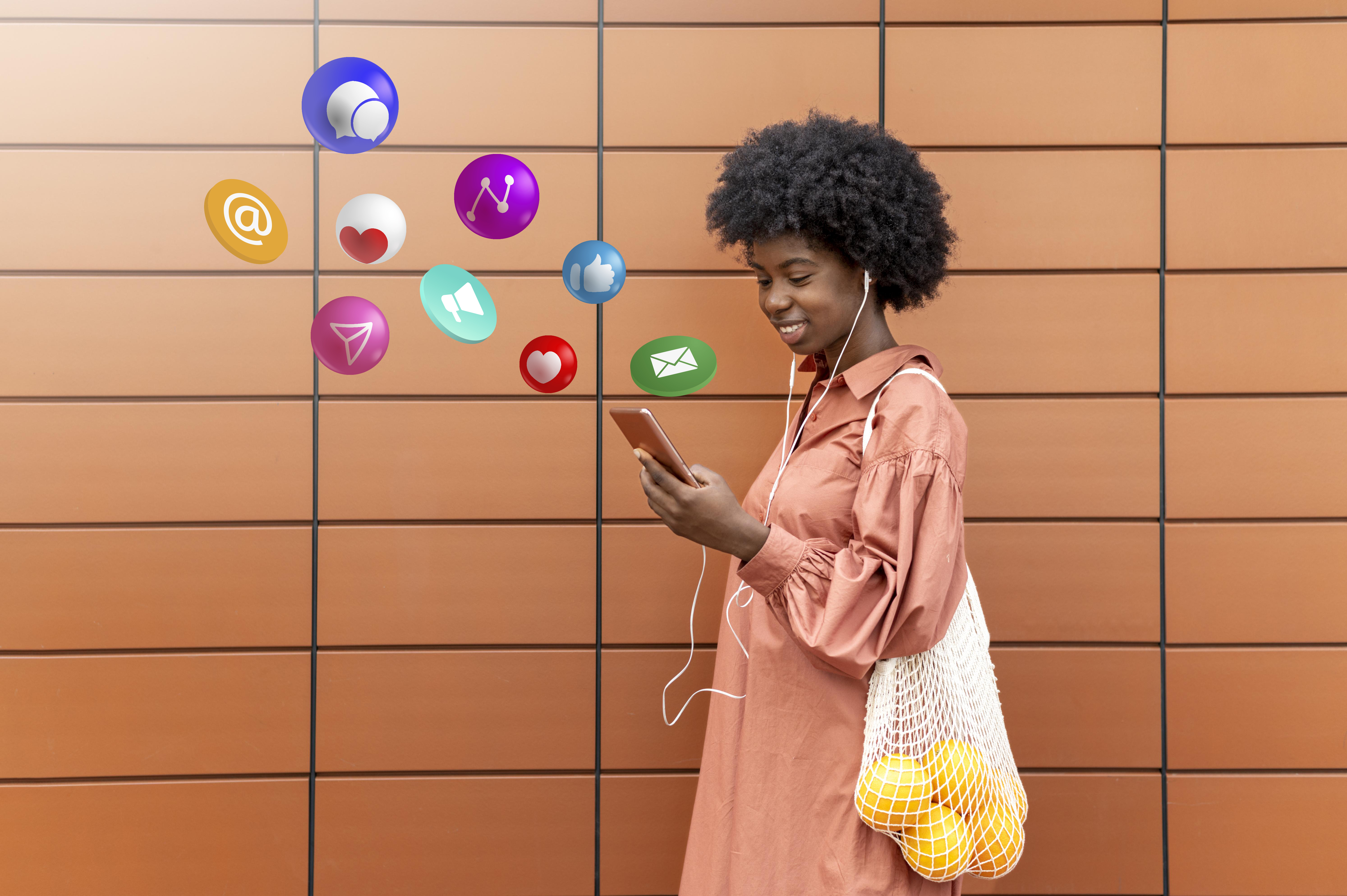If you already use Learning Management Systems like Microsoft Teams and Google Classroom, you already have a sense of how Gradely works.
Gradely has added the “’Gradely for Schools” feature on the list of options available to enhance education for students even in their homes. With Gradely for Schools which is an advanced learning management system, schools and teachers can improve learning for students through personalised learning resources like learning videos, analytics and so on. You can get your school registered on Gradely too.
Please Note: A school account on Gradely is different from a teacher, student, or parent account. This account is majorly for school owners, admins and learning centers and has features to facilitate the needed functions. Creating a school account on Gradely requires steps that are easy and straightforward but must be followed accurately.
Creating an Account as a School on Gradely
Creating a school account on Gradely requires steps that are easy and straightforward but must be accurately followed. Go through the following steps one after the other to successfully create your school account on Gradely.
1. On your browser, go to app.gradely.ng
2. Go to the “Sign Up” page where you can see many icons on the dashboard and select “School.” You will be directed to a dashboard where you can fill in your school details.

3. On this dashboard, fill in your full name as the school owner or administrator in the first box as required.
4. Type in the full name of your school as you want it to appear to prospective students, teachers and parents on the Gradely website.
5. Fill in your school’s email address. Make sure it is valid and one that is functioning as this would serve as one of the help centre details available to students, teachers and parents with which they can reach your school to make complaints or enquiries.
6. In the next box, input your phone number and that of your school. Remember to correctly choose the phone code according to your country before submitting the phone number.
7. Next, create a password with which you alone or an authorized user can access your school account on Gradely anywhere and anytime. Your password should be at least six characters long. Ensure that the password you choose is one that you can easily remember at all times.
8. Click on the “Create account” button to successfully submit the details you have input.
9. After this, your account has been successfully created.
Verifying Your School Account on Gradely
After your account has been created, you will be directed to your email address for the verification of your account.
A 6-digit code is automatically sent to your email address after you have signed up. Open the mail in which the verification code was sent and copy it. Type the code in and click on the “Get started” button.
You will automatically be led to a page where you will “Setup your classes.” Here, you will:
– Select the school type, which is either primary only, secondary school only or both primary and secondary school.
– Next, you have to select the naming system you use to describe the different classes and levels in your school. This could either be “Year 1-12” or “Primary 1-6/JSS1-SSS3.”
– Select “Continue.”
Your school account has been successfully created and verified. The next thing to do is to create and name class arms.
What Next?
Creating an account for your school on the Gradely app is a step towards contributing to learning that solves the problems of the education systems in the country. But it is not the end. Proceed to “How to Create and Name Class Arms on Gradely” to complete your school account.
Share Post:
Toluwalola
Get our latest articles in your inbox. Sign up for email alerts.